New Post or Event Not Showing Up?
You've just published an exciting new blog post or added an important event to your website, but when you visit the page, it's not there! Don't panic – this is a very common scenario, and the solution is almost always simple: you need to clear your website's cache.
What is Cache and Why Does it Cause This?
Websites use "cache" (pronounced "cash") to store temporary copies of your web pages. This helps your website load much faster for visitors, as it doesn't have to rebuild the page from scratch every time someone visits.
However, sometimes this cached copy is older than your most recent updates. So, even though you've published your new content, your browser or the website's caching system might still be showing you the old, saved version.
How to Clear Your Cache to See Your Updates
To ensure you're seeing the very latest version of your website, you'll need to clear a couple of cache layers:
Step 1: Clear Your Website's Breeze Cache (WordPress)
If your website uses the Breeze caching plugin (common for WordPress sites), you'll need to clear its cache.
- Log in to Your WordPress Dashboard: Go to
yourwebsite.com/wp-admin(replaceyourwebsite.comwith your actual website address) and log in. - Locate the "Breeze" Menu: In the black admin bar at the very top of your screen, you'll see a menu item labeled "Breeze."
- Click "Purge All Cache": Hover your mouse over "Breeze," and a dropdown will appear. Click on "Purge All Cache." This tells your website to discard all old saved copies and build new ones.
- If you also see "Purge Varnish Cache," click that as well, especially if your site is hosted on Cloudways.
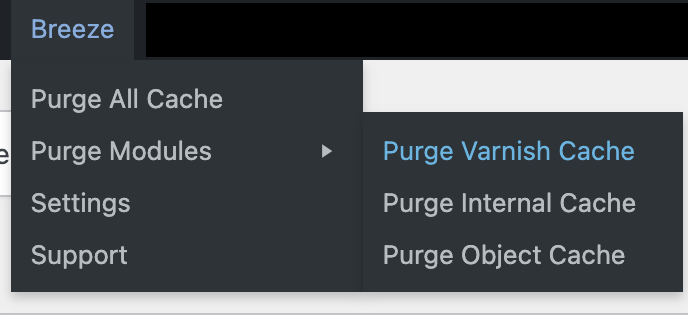
Step 2: Clear Your Web Browser's Cache
Your own web browser (Chrome, Firefox, Safari, Edge, etc.) stores temporary copies of websites you visit.
- Quickest Method for Most Browsers:
- Windows/Linux: Press
Ctrl + Shift + R(orCtrl + F5) - Mac: Press
Cmd + Shift + R - Alternatively, open your browser's settings and look for "Clear Browse data" or "Clear history," then select "Cached images and files."
- Windows/Linux: Press
Step 3: Check Your Website Again!
After clearing both your browser's cache and your website's Breeze cache, revisit the page where your new post or event should be. You should now see your latest updates! You might need to refresh the page (using the refresh icon in your browser) once more after clearing the cache.
If you've followed these steps and your new content is still not visible, please contact our support team at website.support@causeinspiredmedia.com, and we'll be happy to help investigate further!
